1. PROJECT: One Life
1.1. Overview
This Project Portfolio is intended to document my contributions towards One Life. These contributions include functional and non-functional code, documentation, user interface and numerous other aspects of the project.
One Life is a desktop-based medical database and medical information management application used for storing and displaying data related to patients and doctors. One Life aims to improve the efficiency of administrative processes in medical institutions. It was developed as part of the module requirements for CS2103T (Software Engineering).
The user interacts with it using a Command Line Interface (CLI), and it has a Graphical User Interface (GUI) created with JavaFX. It is written in Java, and has about 10 kLoC.
1.2. Summary of contributions
-
Major enhancement: Enhanced the ability to find
Personwith selected attributes instead of only with theirName.-
What it does: This feature allows the user to find all
Personcontaining specified keywords. Users may combine multiple keywords from different fields to increase the search accuracy. -
Justification: This feature improves the product significantly because it reduces the amount of time needed to find all relevant
Personand perform other operations on their information fields. -
Highlights: This enhancement was deceptively challenging. Even though it builds upon existing procedures, a large amount of modification was necessary to ensure that users are able to enter the arguments in any preferred order.
-
-
Minor enhancement: Modified the
findcommand to reject invalid input and prompt the user for proper input using a format guide. -
Code contributed: [Functional code] [RepoSense]
-
Other contributions:
2. Contributions to the User Guide
Given below are sections I contributed to the User Guide. They showcase my ability to write documentation targeting end-users. |
2.1. Locating person by any attribute: find
There are two types of Find Commands: Global Find and Specific Find. They can be used in conjunction with one
another.
Format: find [PREFIX] KEYWORDS [NEXT_PREFIX] [MORE_KEYWORDS]
In order for a Person to show up on find, the Person must match all attributes in the input.(i.e. find n/alex r/doctor will show all Doctor named Alex. If another Alex is not a Doctor, he will not be
shown.)
|
2.1.1. Global Find
Global Find is a search on all attributes of all Person in the database.
It is performed when:
-
no
Prefixis included in the input, or when -
keywords are included before the first valid
Prefix.
When performing Global Find with more than one separate keyword, users can simply separate them using a [SPACE].
The Find Command will interpret the input as separate words to be searched globally.
|
Examples:
-
find kang
Displays allPersonwithkangin any of their attributes. -
find kang r/doctor
Displays allPersonwithkangin any of their attributes and whom is aDoctor. This is an example of Global Find used in conjunction with Specific Find. -
find alex doctor
Displays allPersonwithalexordoctorin any of their attributes.
The images below illustrate the utilisation of Global Find:
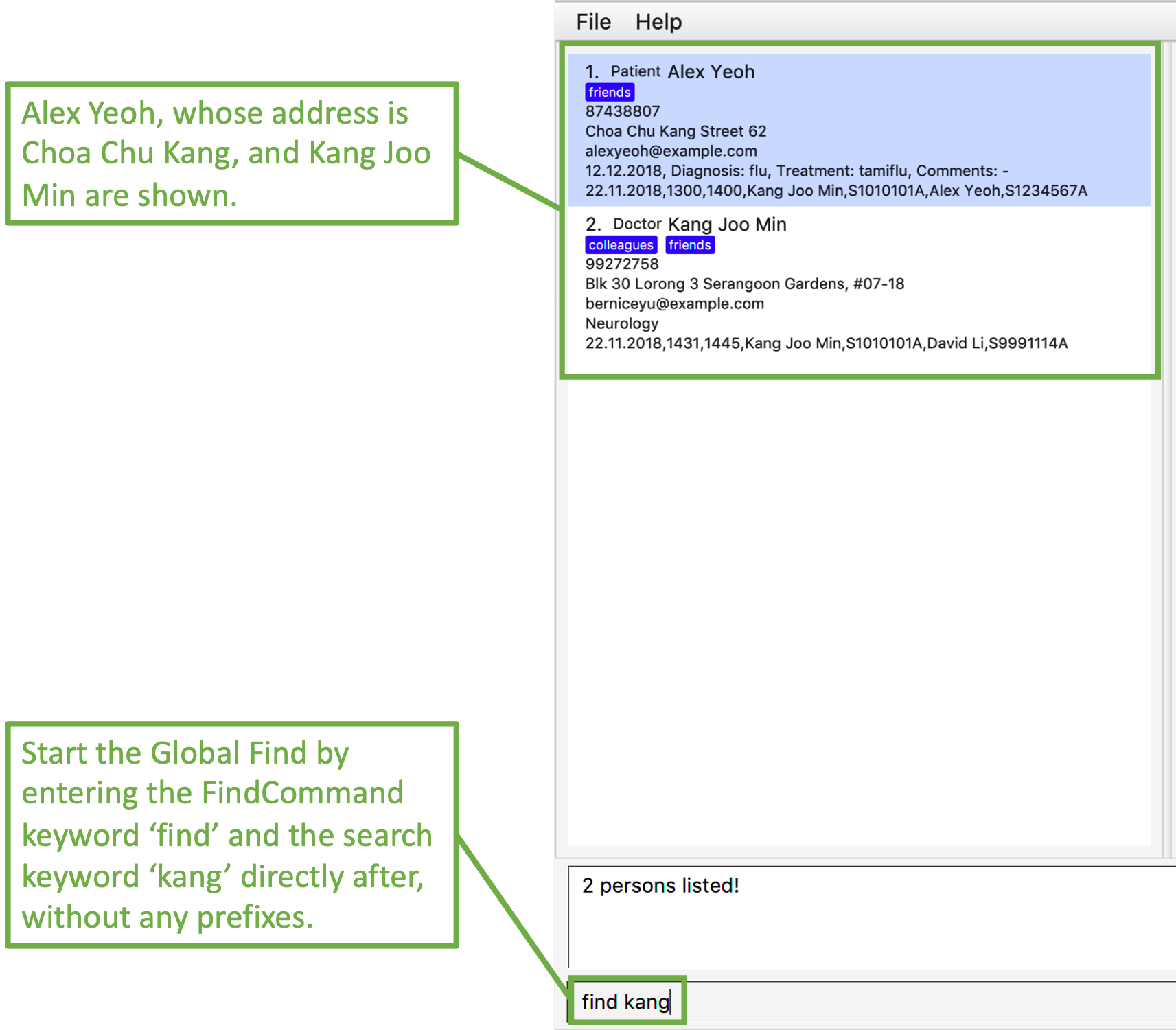
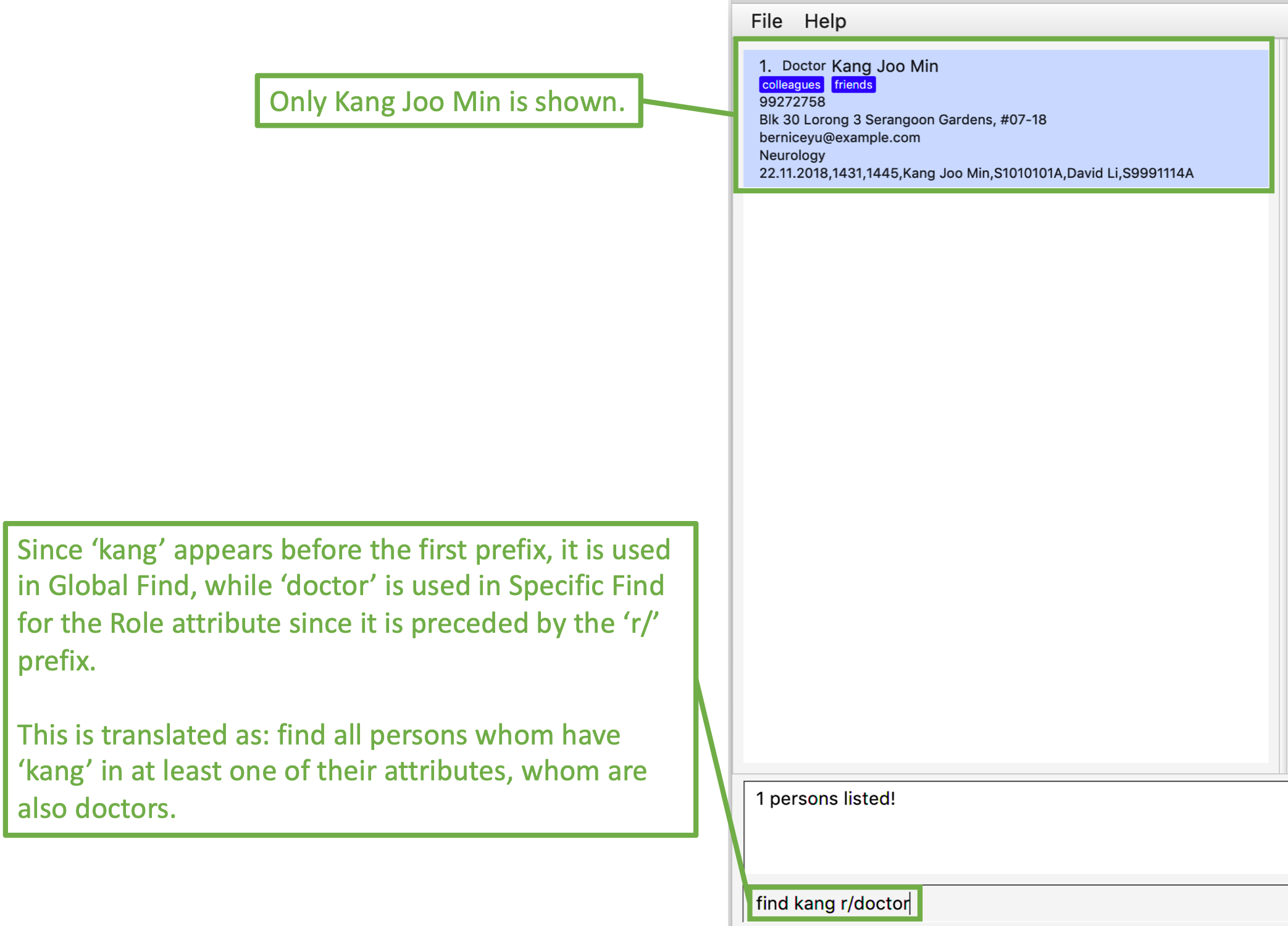
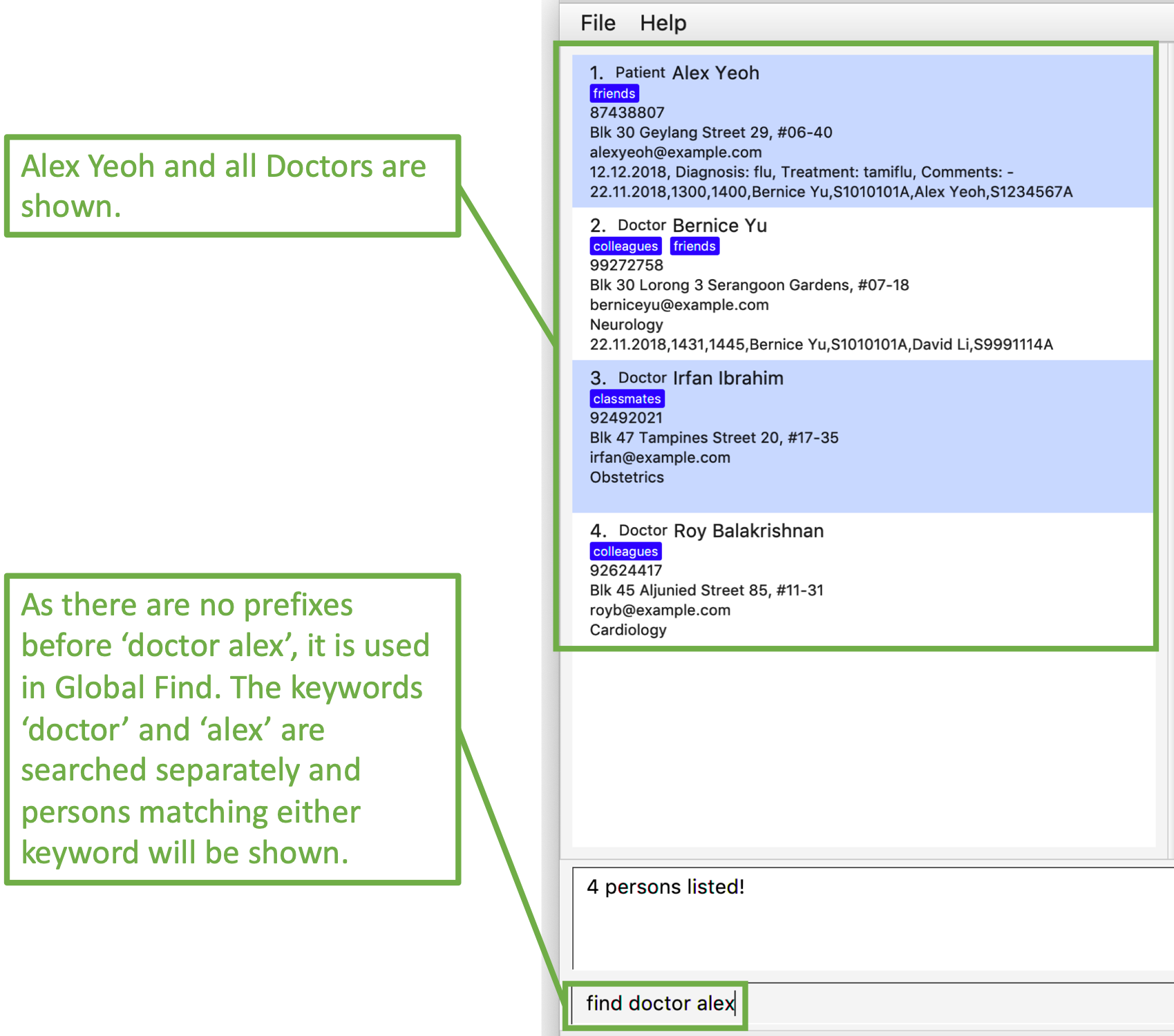
2.1.2. Specific Find
Specific Find is a search on attributes specified by the user. (i.e. Name, Phone etc).
It is performed when a Prefix is specified in the input field.
Below is a list of all searchable attributes and their corresponding Prefix:
Attribute |
Prefix |
Name |
|
NRIC |
|
Phone |
|
|
|
Address |
|
Role |
|
Tag |
|
Medical Department |
|
Medical Record |
|
Search keywords must be entered behind a Prefix whenever a Prefix is used in the input. A command like
find n/[BLANK] is not a valid input.The Prefix entered must also be valid.
|
Examples:
-
find t/friends
Displays allPersonwith theTaglabelledfriends. -
find t/friends r/doctor
Displays allPersonwith theTaglabelledfriendsand whoseRoleisDoctor. -
The images below illustrate the utilisation of Specific Find.
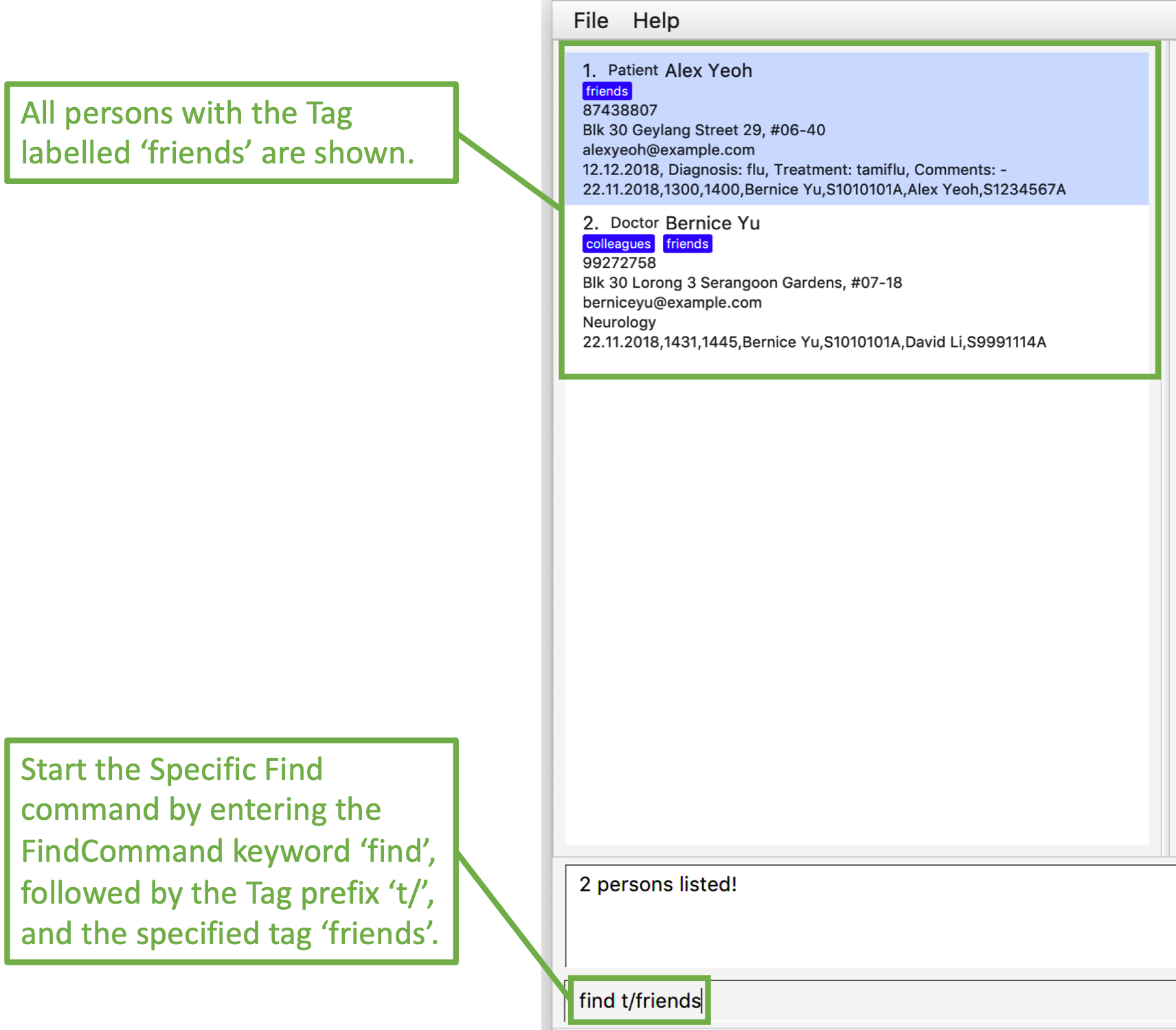
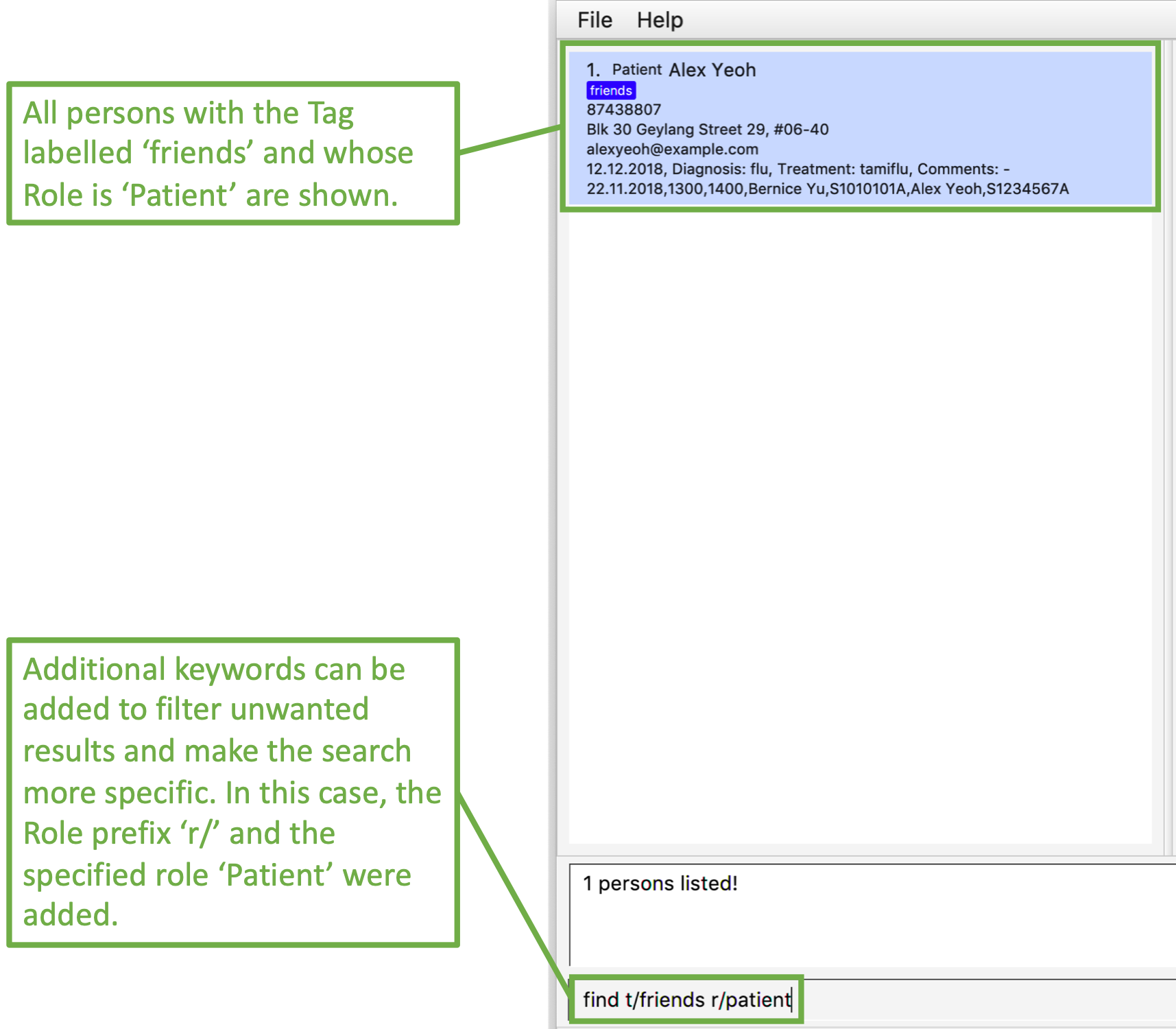
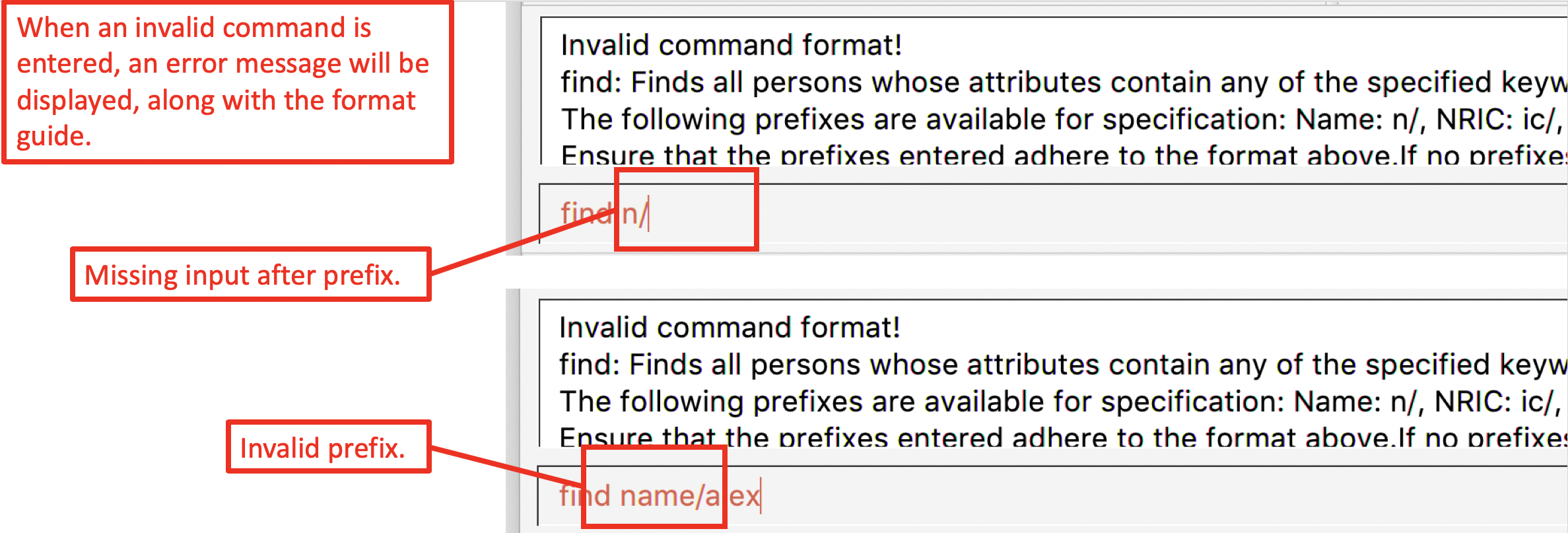
3. Contributions to the Developer Guide
Given below are sections I contributed to the Developer Guide. They showcase my ability to write technical documentation and the technical depth of my contributions to the project. |
3.1. Find command feature
3.1.1. Current implementation
The find mechanism is facilitated by FindCommand, FindCommandParser and PersonContainsKeywordPredicate.
FindCommand extends from Command, FindCommandParser implements Parser and PersonContainsKeywordPredicate
implements Predicate.
The key operation implemented is FindCommand#execute.
Given below is an example usage scenario and how the find command mechanism behaves at each step.
Step 1. The user wants to find all Person whom have a friends Tag, with Name either Alex or Bernice by
executing find n/Alex n/Bernice t/friends.
Step 2. FindCommandParser will parse the input and verify that is it valid before creating a
PersonContainsKeywordsPredicate, which is passed into FindCommand. Then, FindCommand is returned.
-
PersonContainsKeywordPredicatetakes in aHashMapofPrefixmapped to anArrayListof search parameters. The code snippet below illustrates how aFindCommandis created:
public FindCommand parse(String args) throws ParseException {
...
// Performs checks to see if the arguments entered are valid.
...
// Process arguments into a HashMap personSearchKeywords which is used to create a PersonContainsKeywordsPredicate to be passed into FindCommand.
...
return new FindCommand(new PersonContainsKeywordsPredicate(personSearchKeywords));
}-
PersonContainsKeywordPredicatetests if aPersonshould appear when searched by iterating through each of the keys in theHashMapand returningtrueif all of thePerson's attributes match at least 1 of the entries in each key’sArrayList. The image below illustrates the list ofPersonthat returntrueforPersonContainsKeywordPredicate#testafter the user inputfind n/Alex n/Bernice t/friends.
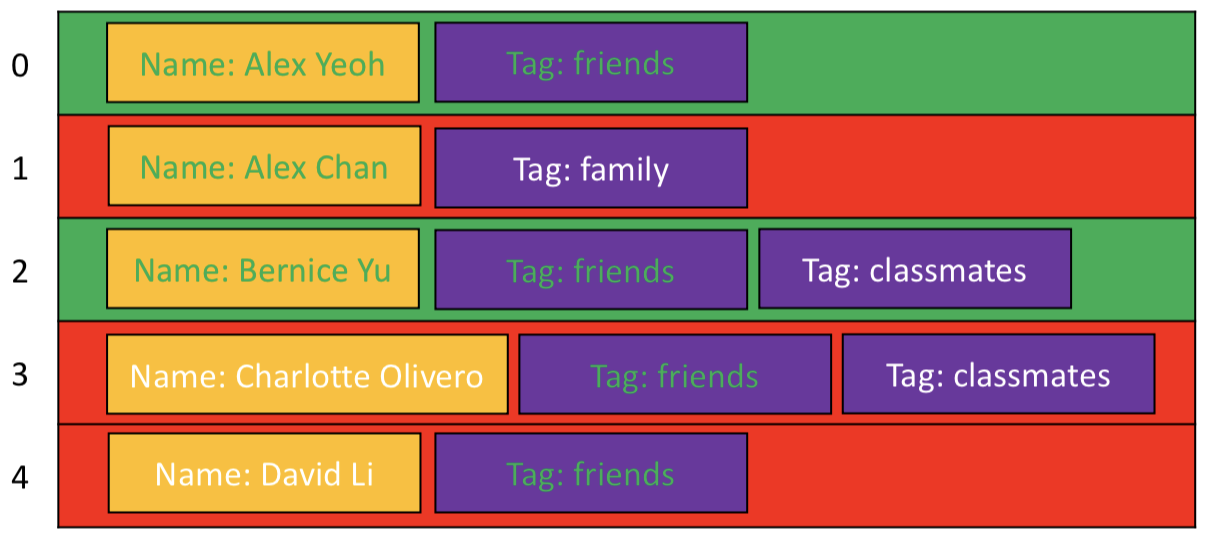
-
As can be seen in the image above,
Personat index 0 and index 2 have at least 1 entry inNameandTagthat match the required search parameters. Therefore, they will be shown in the result list. Even thoughPersonat index 1 has a match in theNameattribute, he does not have afriendsTagand is therefore not shown.
If there is no input after the "find" keyword, IntuitiveEntryCommand will be triggered, which will prompt the user to
input search parameters.
|
Step 3. FindCommand will then be executed.
Step 4. Model#updateFilteredPersonList() will be called, which uses PersonContainsKeywordPredicate to update
Model to show all Person that contains the searched parameters.
The following activity diagram summarises what happens when a user launches the application:
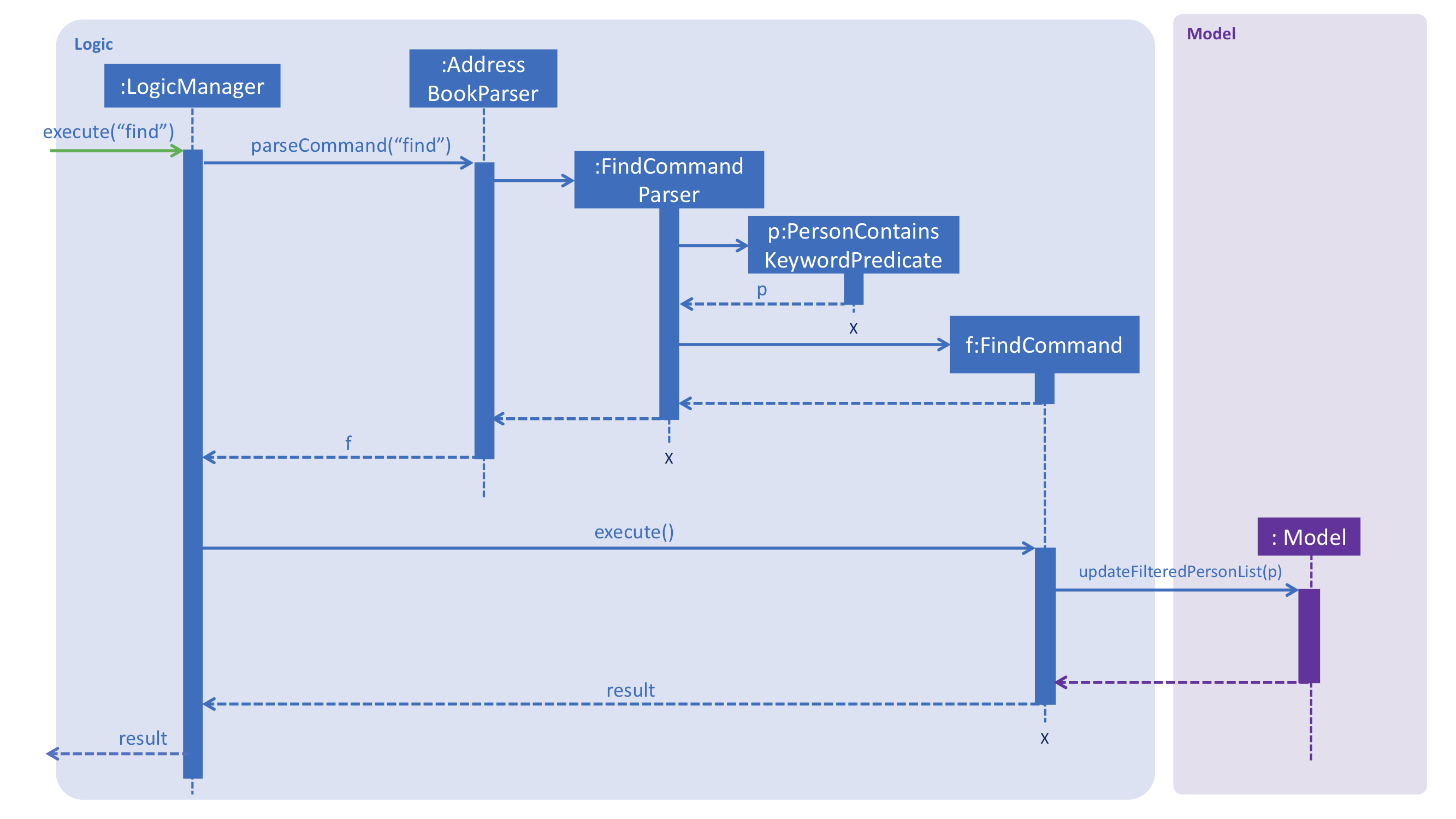
3.1.2. Design considerations
Aspect: How to input search fields
-
Alternative 1 (current choice): Allow users to perform searches by specifying certain keywords of interest. (For example:
Name:n/,Phone:p/)-
Pros: It results in a powerful and precise search function by providing the user the option to specify exactly which
Personattributes are of interest. -
Cons: It may be difficult for newer users to remember the shortcuts that represent the attributes of interest.
-
-
Alternative 2: Generalise the search function by searching through all fields and providing the most relevant information through predictive search.
-
Pros: It provides an even more powerful search function that is both simple to use and accurate.
-
Cons: It is incredibly difficult to implement such a search function without the use of machine-learning algorithms or an internet connection.
-